Smart Buttons
Controls/XML Elements
Show Message <ShowMessage>
ShowMessage displays a message in the terminal window or in a box on the screen with an OK button.
In this example, a message is displayed in the terminal window:

In this example, a splash message is displayed:
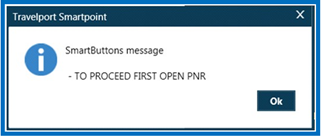
Configuring
To configure with the Show Message Editor:
-
Open the Smart Buttons Editor to create a script.
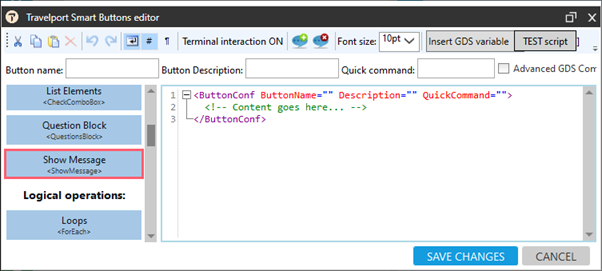
-
Click Show Message <ShowMessage> to display the Show Message Editor.
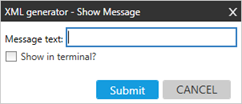
-
In Message text, enter either:
-
The static message text to be displayed.
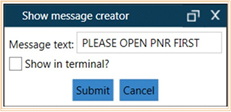
-
The variable name to be displayed in square brackets.
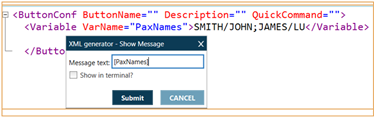
-
-
Optional. Select Show in terminal to display the message in the terminal window instead of a message box.
-
Click SUBMIT.